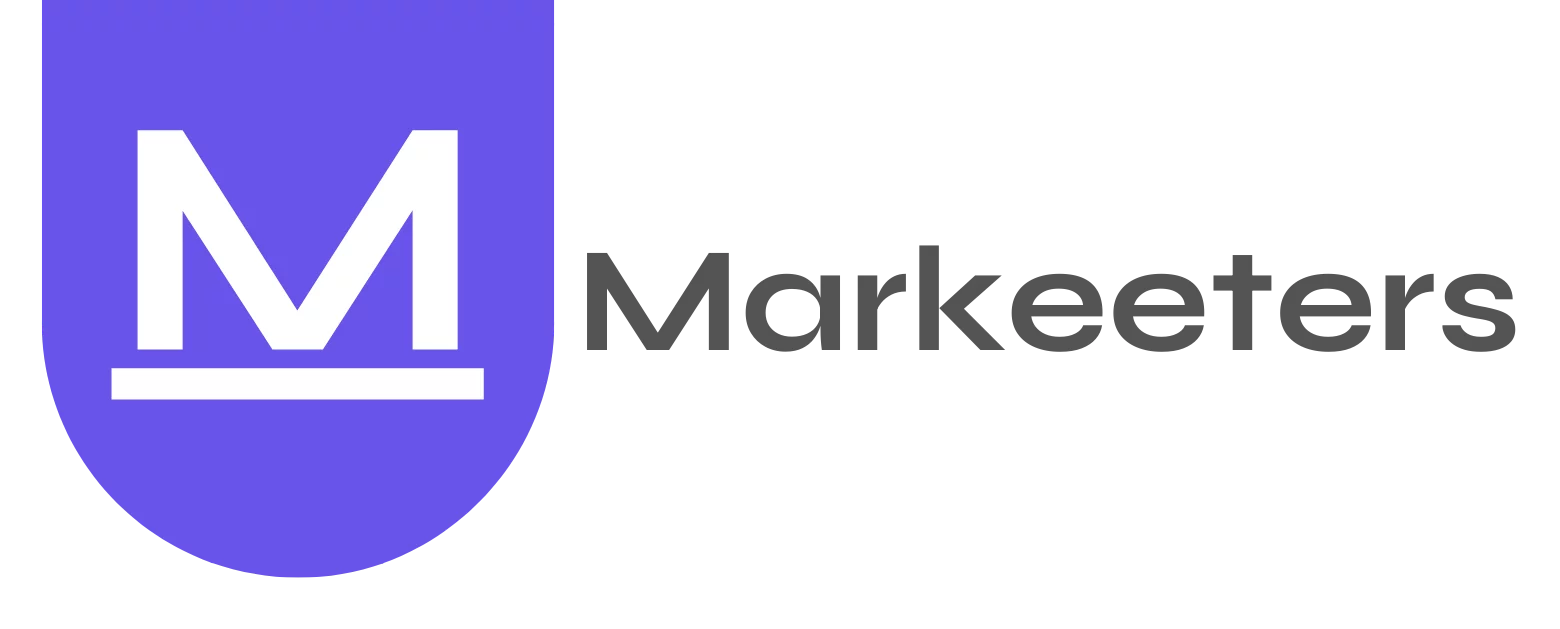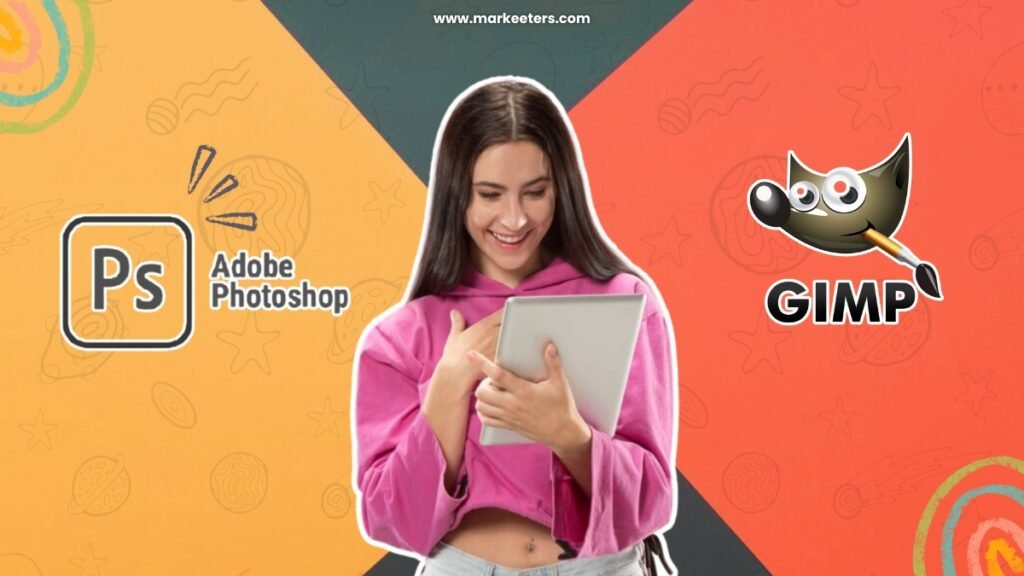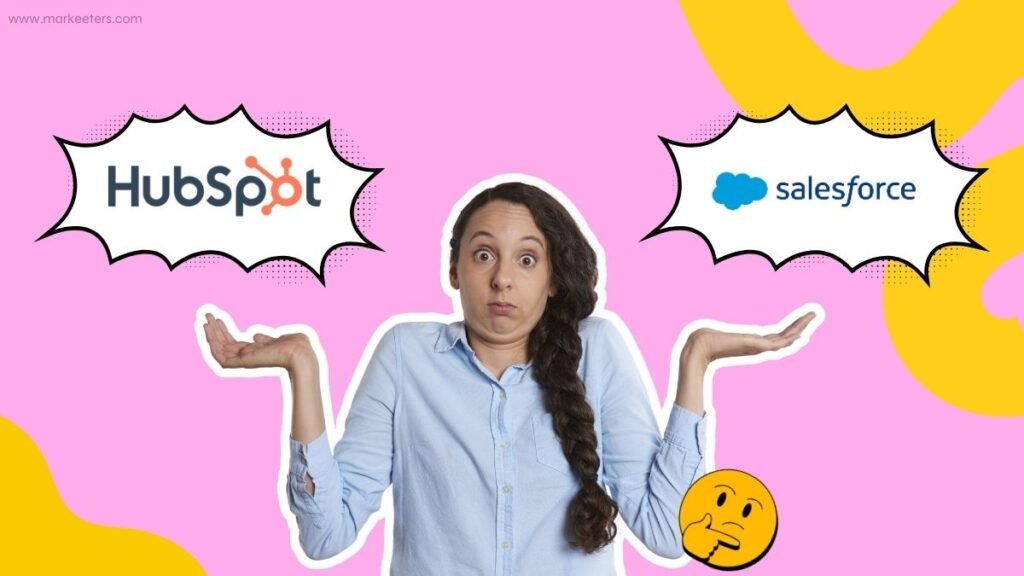Confused between Photoshop and GIMP? Let us clear the air! Dive into our comparison: Photoshop vs GIMP to pick the perfect tool for your editing adventures.
Though commonly used, Adobe Photoshop isn’t suitable for all users. Compared to professional photographers, this is particularly true for amateurs on a tight budget. GIMP is an outstanding substitute for Photoshop. Is GIMP, however, superior to Photoshop, or vice versa? Let’s find out!
What is Photoshop?
Photoshop is a photo-editing program that is acknowledged as the industry leader in terms of paid tools for handling bitmap images. This application also offers some additional features for processing vector images. This technical solution was developed by the American software provider Adobe Systems. Both the Apple Inc. macOS operating system and the Microsoft Windows platform support the application.

There are an enormous number of features and possibilities in this digital product. Before Photoshop CC was released, the editor was available in two versions: basic and advanced. However, with Photoshop CC, all of the capabilities have been consolidated into a single digital area. These days, customers can discover whatever feature they want in a single piece of software, from basic photo editing to intricate 3D project creation.
With Photoshop, users can experiment with artificial intelligence, alter photos without affecting the source file, make site design and branding layouts, and much more. This editing tool is the industry standard for dealing with images and drawings. It is also used by professionals all around the world.
Read more:
What is GIMP?
GIMP is an open-source image editor with predetermined publication workflows in mind. It is intended to assist illustrators, graphic designers, and photographers in creating and editing artwork, photographs, and paintings. Businesses can alter widget themes, icon sizes, spacing, and other aspects using its configurable interface.

Some of the important features are preview mode, digital retouching, photo enhancement, numerous file formats, and data export. It has a channel mixer that allows experts to use filters in corrective mode to remove distortions and lens tilt effects throughout photos. The crop tool also allows users to find the boundary using auto-shrink capabilities and alter the active layer in a picture.
Photoshop vs GIMP: A Short Review
| Feature | Photoshop | GIMP |
|---|---|---|
| Cost | Subscription-based, expensive | Free and open-source |
| User Interface | Intuitive, professional | Functional but less polished |
| Layer Support | Advanced, with extensive blending options | Supports layers, but less advanced features |
| Plugins | Vast library of both free and paid plugins | Limited plugin ecosystem |
| File Formats | Supports a wide range of formats | Supports common formats, but lacks some |
| Image Editing | Extensive tools and filters for photo editing | Comprehensive editing tools |
| Vector Graphics | Limited vector capabilities | Strong support for vector graphics |
| Performance | Generally faster, especially with large files | Slower performance, especially on older systems |
| Text Editing | Rich typography features | Basic text editing capabilities |
| Platform | Available for Windows and macOS | Available for Windows, macOS, and Linux |
| Community | Extensive community support and resources | Active community with forums and tutorials |
Learn more:
Photoshop vs GIMP: A Detailed Review

Photoshop vs GIMP: Selection Tools
| Photoshop | GIMP |
|---|---|
| The selection tools are robust and versatile. Manual selection tools like rectangles and ovals offer a good range of options and are responsive. However, where Photoshop truly shines is in its automatic selection tools. The magic wand tool, for instance, swiftly isolates areas based on color with remarkable speed and accuracy. Additionally, Photoshop provides preset selection tools for specific tasks, such as selecting a color range, focusing area, or the sky. These tools greatly streamline the selection process, though they may struggle with complex backgrounds. Moreover, Photoshop offers extensive control over selection boundaries, enabling adjustments like feathering, expanding or shrinking, and automatic masking. | GIMP’s selection tools are effective but exhibit differences compared to Photoshop. Manual selection tools like the Fuzzy Select tool offer decent functionality but may lack the swiftness of Photoshop’s counterparts. For instance, the Fuzzy Select tool in GIMP might take longer to process selections, potentially causing initial confusion for users accustomed to faster responses. While GIMP does provide options for customizing selection behavior, they may not match the level of control found in Photoshop. Furthermore, GIMP’s automatic selection capabilities, while present, may not match the speed and accuracy of Photoshop’s Magic Wand tool. However, GIMP remains a viable option for users seeking capable selection tools, especially for less complex editing tasks where precise control over selection boundaries is not crucial. |
Photoshop vs GIMP: Image Editing Capabilities
| Photoshop | GIMP |
|---|---|
| Photoshop undoubtedly stands out for its advanced image editing capabilities. It excels in tasks like automatically correcting brightness and contrast, offering precise control, and yielding high-quality results. Users can achieve flawless skin instantly, manipulate facial features with ease, and seamlessly blend or create new elements within photos. Its extensive toolset and advanced algorithms empower users to undertake complex editing tasks with efficiency and precision. Whether it’s retouching portraits, enhancing landscapes, or creating intricate compositions, Photoshop remains the go-to choice for professional-grade image editing due to its unparalleled capabilities. | While GIMP is capable image editing software, it may lag behind Photoshop in certain advanced editing tasks. GIMP may still struggle with automatically correcting brightness and contrast to the same degree of precision and speed as Photoshop. Additionally, GIMP’s tools for tasks like skin retouching or facial feature manipulation may not offer the same level of sophistication or ease of use found in Photoshop. While GIMP provides a range of editing tools and features, users seeking the highest level of precision and efficiency in advanced image manipulation may find Photoshop better suited to their needs. However, for users looking for a free and versatile image editing solution, GIMP remains a viable option, especially for less demanding editing tasks. |
Photoshop vs GIMP: User Interface
| Photoshop | GIMP |
|---|---|
| The interface of Photoshop can indeed appear overwhelming to new users due to its plethora of panels, popups, and tool windows. However, Photoshop offers extensive customization options, allowing users to tailor the layout to their preferences. Users can adjust the location of every panel, popup, and tool window, creating a workspace that suits their workflow. Furthermore, Photoshop enables users to save different configurations and switch between them effortlessly, enhancing efficiency and convenience. Despite the initial complexity, Photoshop’s customizable interface empowers users to optimize their workspace for maximum productivity, making it a preferred choice for many professionals. | GIMP’s interface may also present a learning curve for new users, akin to Photoshop. While GIMP has historically been criticized for its default interface, recent updates have brought significant improvements. However, GIMP’s customization options are more limited compared to Photoshop. While users can customize the location of some panel elements, not every aspect of the interface is adjustable. Additionally, GIMP lacks the ability to set up multiple workspace styles, which could limit workflow flexibility for some users. Despite these limitations, the recent improvements in GIMP’s interface have made it more user-friendly, offering a better experience for newcomers to the software. |
Photoshop vs GIMP: Cost and Licensing
| Photoshop | GIMP |
|---|---|
| Photoshop is available exclusively through Adobe’s Creative Cloud subscription model, which requires a monthly fee starting at $20.99. While this may initially seem costly compared to GIMP’s free and open-source nature, Adobe offers various subscription bundles, including one priced at $9.99 per month. This bundle includes Photoshop along with other Adobe products like Lightroom CC, Lightroom Classic CC, Photoshop for iPad, and 1TB of cloud storage space. Subscribers also benefit from constant updates, receiving new features regularly, with major updates typically occurring at least once a year. Despite the subscription cost, Photoshop’s continuous updates and comprehensive suite of professional-grade tools make it a compelling choice for many users seeking industry-standard image editing capabilities. | GIMP maintains its status as entirely free open-source software, with no associated licensing fees. The project is supported by developers who contribute their time and expertise voluntarily, driven by their passion for the project. This commitment to open-source principles is admirable and fosters a supportive community around the software. While GIMP’s lack of a price tag makes it an attractive option for budget-conscious users, it may not offer the same level of advanced features and professional-grade tools as Photoshop. However, for users seeking a capable image editing solution without financial constraints, GIMP’s free and open-source nature remains its most significant advantage. |
Conclusion
Since Adobe does not provide a free version of Photoshop, GIMP is a wonderful choice if you want to do picture editing for free. Still, nothing beats the most feature-rich photo editing program out there. Basic picture editing can be done with GIMP, but Photoshop is needed for more complex and design-focused tasks requiring high quality.
FAQs
How good is GIMP compared to Photoshop?
Adobe Photoshop has more powerful tools. Additionally, it provides far more robust pixel manipulation than GIMP. However, GIMP provides a simplified approach that is excellent for beginners. The user interface (UI) is also perfect, which may be customized to create productive workflow.
How good is GIMP for photo editing?
GIMP is available for free, so anyone can use it. Although it is not quite as user-friendly as Photoshop, it offers many of the same possibilities. It has extensive abilities in sketching, animation, layering, and even photo editing.