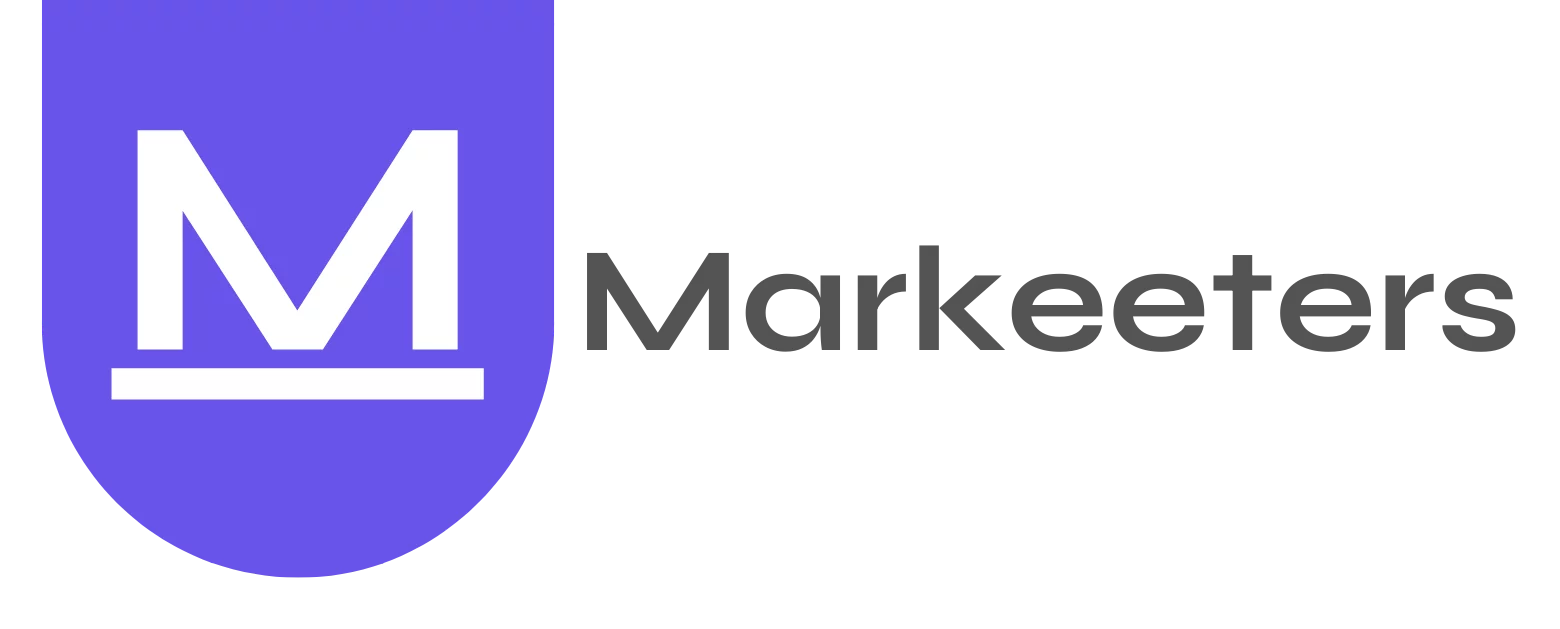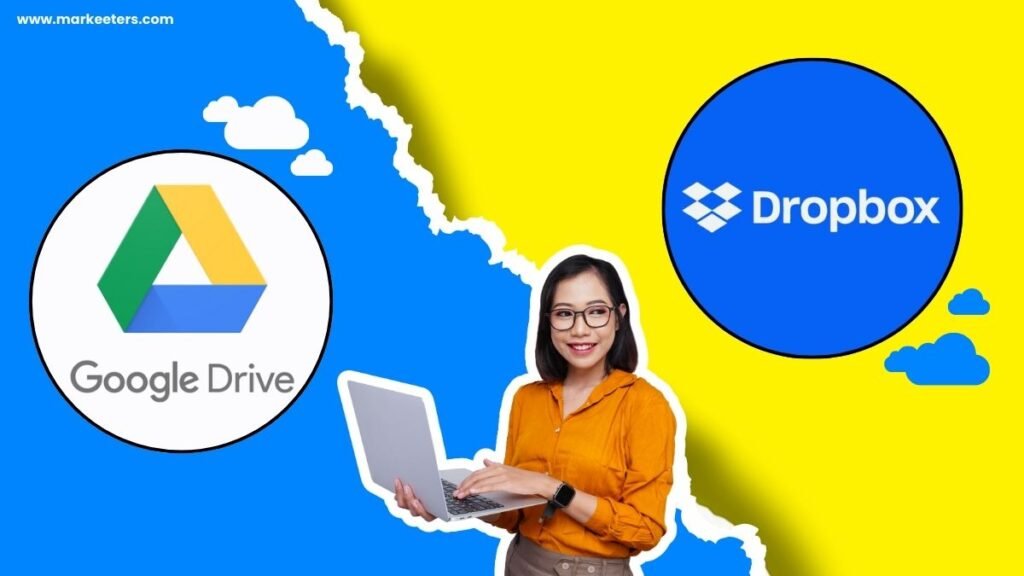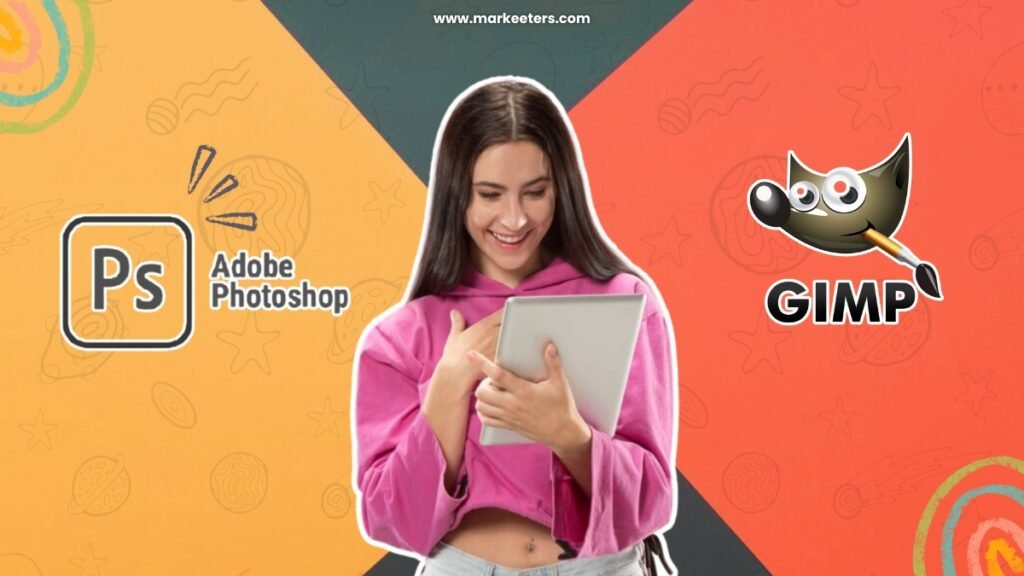2024’s ultimate guide to cloud storage: Dropbox vs Google Drive – Cloud Storage Options compared. Don’t miss out on the latest features. Compare and choose today!
As an emerging business, it is difficult to manage all of your digital information. You have to maintain PDFs, spreadsheets, and documents. Additionally, you are attempting to arrange visual content such as brand guidelines, movies, graphics, and product photographs. Managing all of this often becomes chaotic and cumbersome. Instead of focusing on important strategies to grow your business, your team members might be searching for and organizing important documents.
So, how do you reduce this extra workload? You select a tool that helps with documentation management. And which are the most prominent ones? The answer is Dropbox and Google Drive. Yes, these two tools are reliable document management programs. But how do you know which one is suitable for your business? Let’s find out!
What is Dropbox?
Dropbox is a cloud storage solution that lets customers access and safely store files from almost any location with an internet connection. Other than just storage, it also offers a plethora of tools that make file syncing, sharing, and collaboration quite easy. Dropbox is a vital tool for managing digital files in today’s digital age because of its adaptability. Dropbox was 10th valuable startup in 2021 with a valuation of $9.9 billion.

The first step is to install the Dropbox app on your laptop and smartphone and create an account on them. After completing these basic steps, you can start the process of adding files to your Dropbox account. You can do this by uploading them straight via the Dropbox website or by simply dragging and dropping them into the appropriate Dropbox folder.
Features
| 1. Dropbox DocSend | The two biggest benefits of adopting a secure document-sharing platform are the use of links and a more secure method of document sharing. Links are easier to manage than attachments, which have the potential to be intercepted or end up in the wrong hands. Data security can be improved by limiting access, managing permissions, and letting users decide who can access files. Real-time feedback improves the efficiency of collaborative efforts. |
| 2. Dropbox Backup | Dropbox Backup shows up as an essential tool for improving file management and data security. It provides peace of mind and makes the complicated process of protecting your digital assets easier to understand because of its powerful features and simple interface. The user-friendly interface of Dropbox Backup makes sure rapid and simple recovery in the case of data loss or system failure without the need for difficult manual connections. It combines tools and offers cloud backup as part of your Dropbox membership. |
| 3. Dropbox Sign | Dropbox Sign is an added tool that improves your document management skills. By providing strong digital signatures to verify papers and safeguard them during transmission, it goes beyond basic electronic signatures. Dropbox makes sure you never skip signing a document. You get gentle reminder emails automatically, and you get alerts when people see, open, or sign documents you have sent them. |
| 4. Dropbox Capture | A collection of tools for taking screenshots, GIFs, and screen recordings is available with Dropbox Capture. The purpose of this function is to improve teamwork and communication. You can personalize your transfers with unique branding to provide recipients with a clean and eye-catching experience. Send big files (up to 100 GB per transfer) in a quick and safe manner while managing access with link expiration settings and password security. |
Read more:
What is Google Drive?
Google Drive is a free cloud-based file storage and retrieval service that lets you save files online and retrieve them from anywhere. You can create documents, spreadsheets, presentations, and more with Google Drive’s free online apps. Google Drive is one of the most widely used cloud storage services. Drive solves the need to email or store data on a USB drive by enabling file access from any laptop with an internet connection. Additionally, sharing files with others is much simpler with Drive.

Features
| 1. Advanced Search Features | If you access Google Drive frequently, you could be keeping a lot of documents and files. So, it might be difficult to recall where you stored a certain file or folder. The advanced search options are useful in this situation. You can use Google to look for files and folders with certain terms in the title or content. This may be further improved by searching for files that you have shared with a specific individual or that they have shared with you. |
| 2. Team Collaboration | One of the best features of Google Drive is the ability to work with others on documents, spreadsheets, presentations, and more. Up to 50 individuals can collaborate at once on the same documents from anywhere in the world. They are even able to work on it jointly. Gone are the days when many versions of the same file used to float around. Additionally, it provides a revision history that allows you to view previous versions of the text and the people who edited it. You can always retrieve lost data from Google Drive, so you don’t have to worry about anything significant getting mistakenly lost. |
| 3. Drag and Drop Uploads | You can upload files by locating the file you want to upload and pressing the large red “New” button, but why take the effort when you can just drag and drop files for automated upload? This is an excellent time saver if you are uploading a lot of files to your Drive. |
| 4. Starred Folders and Files | It might be challenging to locate folders and files if you use Google Drive to store a lot of them. You can expedite the discovery process by giving the ones you need to access frequently a star. All you have to do is choose “Add Star” with a right-click on a folder file. Then, by checking in the “Starred” folder, you can locate them easily. Likewise, you can locate the files and folders you were most recently working on by opening your “Recent” folder. |
Dropbox vs Google Drive: A Quick Review
| Features | Dropbox | Google Drive |
|---|---|---|
| Storage Space | Offers various plans with limited space | Offers various plans with more generous space |
| Collaboration | Excellent collaboration tools | Robust collaboration features |
| File Types Supported | Supports a wide range of file types | Integrates seamlessly with Google Docs, Sheets, and Slides |
| Platform Compatibility | Compatible with multiple platforms | Native integration with Google services, extensive compatibility |
| Syncing | Fast and reliable syncing | Efficient syncing across devices |
| Offline Access | Allows offline access to files | Provides offline access through Google Drive File stream |
| Integration with Apps | Integrates with third-party apps | Deep integration with Google Workspace and other Google services |
| File Versioning | Keeps track of files versions | Maintains a detailed version history |
| Pricing | Offers competitive pricing | Competitive pricing with more free storage options |
Dropbox vs Google Drive: A Detailed Review

Dropbox vs Google Drive: Pricing
Dropbox

Google Drive Pricing

More storage is available with Google Drive; shared with email and picture storage
You can save documents for free on Dropbox and Google Drive but Google’s plan is far more bigger.
| Dropbox vs Google Drive |
| – Dropbox’s free plan gives you 2GB of storage, but by adding friends, you can increase your free storage up to 16GB (500 MB for each friend). Also, you can get additional 250 MB by following Dropbox’s “Getting Started” tutorial. – The free version of Google Drive has a fixed 15GB of storage. The best part is that your entire Google account shares 15GB, which makes it simpler to use up all of it for things like photo backups and email attachments. Although Google does not have a referral program, if you own a Google phone, you can receive more storage for items such as original-quality images and movies. |
Dropbox makes smarter and quicker syncs
| Dropbox vs Google Drive |
| – Dropbox uses block-level file copying, which is an innovative technology. In simple terms, Dropbox only transfers the modified portions of a file when it syncs. It will take the longest to sync a file for the first time, but after that, any time you make changes, the new version ought to appear fairly instantly across all of your devices. – Although Google operates some of the world’s fastest cloud servers, it does not employ block-level file copying, so unless you are working with really huge files, the performance difference might not be evident. |
There is a little security advantage to Google Drive
| Dropbox vs Google Drive |
| – One reason why Google’s security is a little bit better than Dropbox’s is because your data is encrypted with 2 keys rather than just one, making it more difficult for an attacker to access your information if they were to steal both. This makes it exceedingly difficult for anyone to access or disclose your information. – The second characteristic that sets Google Drive apart is client-side encryption. This implies that you may encrypt your files in your browser before transferring them to the cloud, rendering them unreadable for Google employees or anybody else who gains access to your files without the necessary key. To do this, you must install a third-party plugin; Dropbox does not offer a similar feature. |
Dropbox’s security features are simpler to use, but Google’s security is more extensive
| Dropbox vs Google Drive |
| – When it comes to security features, Dropbox and Google Drive are similar from both a reactive (security locks and notifications) and a passive (the range of protections enabled by default) perspective. – The primary distinction is the challenge of controlling your security settings. Google has a vast database. When you subscribe to Google Workspace, you gain access to the Google Admin Console, a maze of dashboards, reports, and settings. This tool helps you manage every aspect of your business. Teams in charge of IT administration and cybersecurity can make great use of this technology, but non-technical people will undoubtedly need to climb the learning curve. – Dropbox is solely focused on the security of cloud storage. This greatly facilitates reading, navigating, and understanding its admin dashboard. You can change the preferences for receiving notifications when malware is found in the cloud, large-scale data deletion occurs, or ransomware assaults occur. – Dropbox Rewind helps you undo a malicious or well-intentioned error by making it simpler to restore a file to prior versions and prevent data loss. The most costly Dropbox account has a 10-year file history limit, which is much less than Google’s indefinite limit but could still be helpful depending on your business. |
Dropbox improves file organization; Google wins file search
| Dropbox vs Google Drive |
| – If you don’t want to spend hours arranging your files, you will save a ton of time using Google’s search capabilities. As you enter Google’s search bar, it displays search chips that recommend files. There’s a greater likelihood that you will locate what you need quickly because the search yields both file names and content. – Dropbox’s search function is strong. It has filters, which include individuals, categories, and recently uploaded files. You can begin searching inside documents and photos if you have a subscription account, and you can refine your search results by selecting image attributes like resolution and EXIF data. – However, Dropbox is the obvious choice for file organization. If you make it a practice to tag your files, you can quickly search through them and locate what you need. |
Dropbox vs Google Drive: Which one should you choose?
Dropbox is a superior option if you frequently work with large files and want quicker file synchronization and organized storage. Dropbox Replay makes working together on photos and videos much more efficient. Additionally, Dropbox provides all the essential security protections for business users along with a rapid and user-friendly Rewind tool that helps you swiftly recover from a cyberattack or, you know, that unintentional deletion of your whole cloud drive. Everyone has been there.
Google Drive is an amazing choice if you are searching for an app with a large free plan, affordable storage upgrades, and a self-organizing photo gallery. When it comes to business features, Google Workspace has everything your team needs, including advanced security and governance tools to help you keep your data safe.
FAQs
Which is better Google Drive or Dropbox?
Google Drive is economical and a better option for businesses looking for additional free storage and reasonable price options. However, Dropbox is a superior option for companies who need file sharing and advanced security.
Why Dropbox is still the best?
Dropbox’s core features continue to perform flawlessly, and none of its rivals have been able to synchronize and share folder access quite as successfully. The two gigabytes of space allotted to free customers can be increased by encouraging friends to sign up for Dropbox accounts.