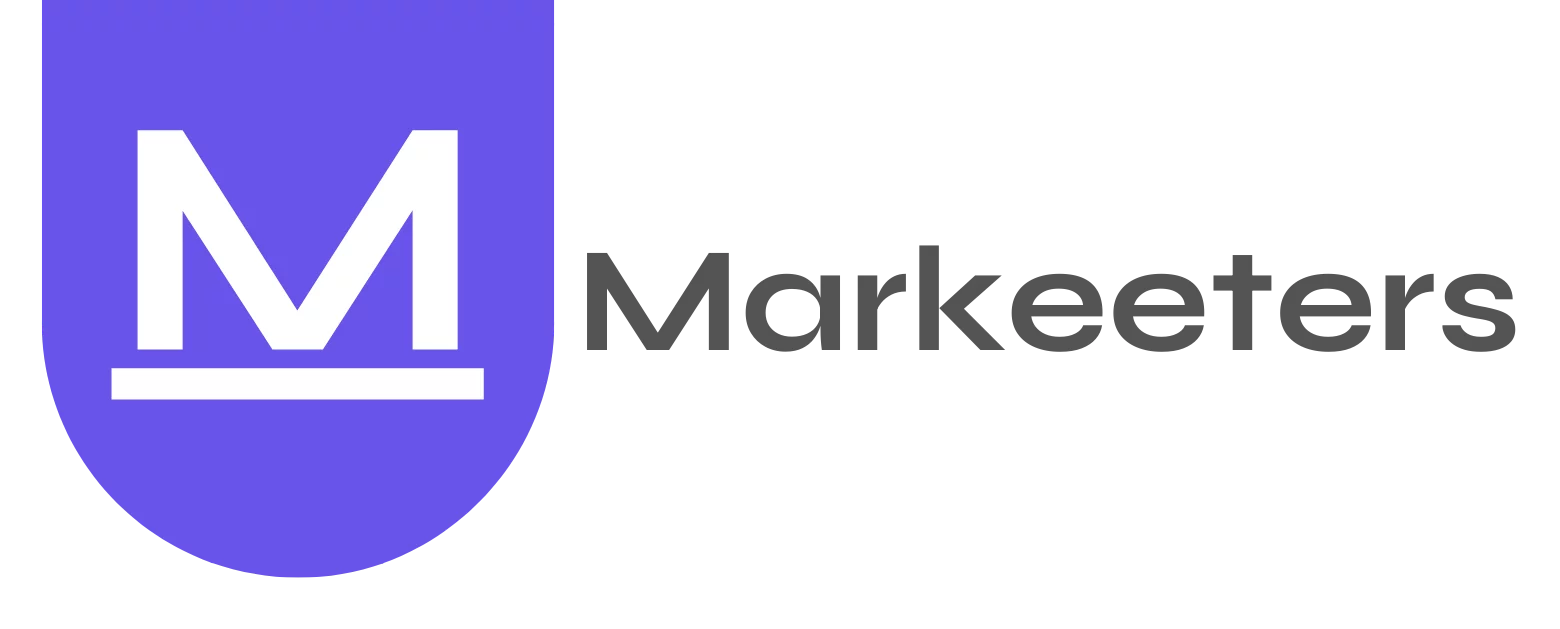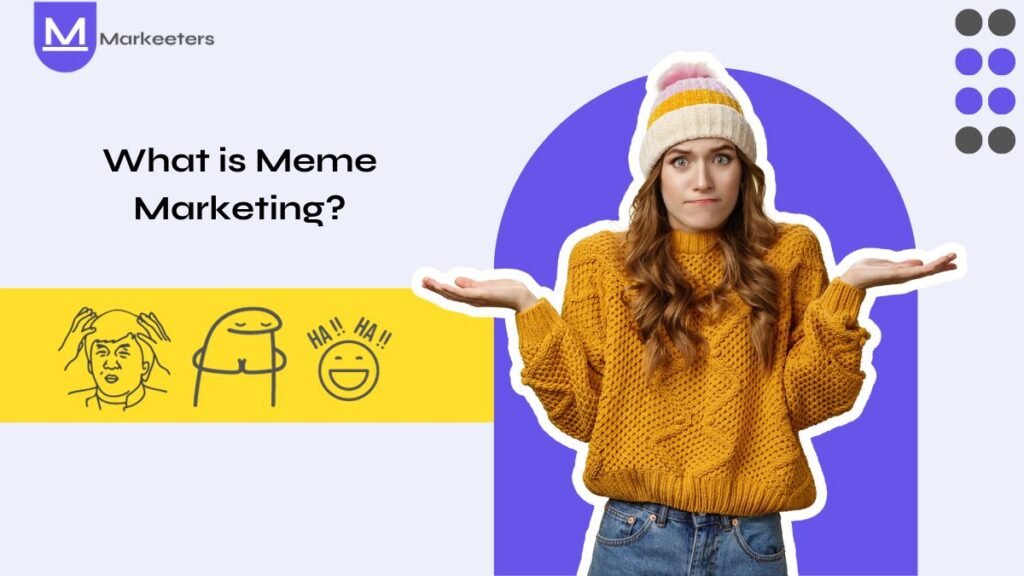These Cool Canva Hacks will help Design like a Pro, even if you’re not one!
Canva is an online design platform that is perfect for showcasing your digital creativity. It is an easy-to-use, powerful application with a wide variety of professionally designed templates, images, graphics, business cards, etc. to choose from. It is a versatile tool that can be used by anybody to create creative yet professional visuals.
Although Canva is free to use, it also has a premium version that offers additional features, such as unlimited access to premium templates, graphics, and photos, the ability to brand your designs with your logo and fonts, and the ability to collaborate with others on designs.
10 Cool Canva Hacks for Creative Startups
Here are the 10 cool Canva hacks for any creative small business owner:
Cool Hack #1: Collaborate Effectively by Sharing Data & designs
Canva provides collaboration features that make it a great tool for working on projects with colleagues. It includes Real-time Collaboration, Comments and Feedback, Version Control, and Design Insights, which ease the process of creating and sharing high-quality designs with the team. To collaborate with Canva, you need to follow these simple steps:
Open the design you’re working on > Click SHARE in the top right corner > COPY & SHARE the link with your team after setting up the permissions.

Cool Hack #2: Move Elements Freely
It can be very frustrating when you’re not able to design elements freely. But with this cool Canva hack, you can move elements anywhere on the project, and even resize/rotate them so you can create perfect creatives for your business. To use this hack, follow some tips :
- Use the Guides tool to align your elements perfectly.
- Use the Snap to grid feature to keep your elements evenly spaced.
- Use the Group feature to group multiple elements together so that you can move them as one.
- Use the Arrange menu to quickly align, distribute, or flip your elements.
Cool Hack #3: Brand Consistency Made Easy through Brand-kit feature
Another great hack for teamwork is the Brand Kit feature provided by Canva which helps individuals and businesses maintain brand consistency in their designs.
Brand consistency helps in building a strong and recognizable brand identity, and therefore this powerful feature is a must-have for your brand’s marketing in the digital.
This is a hack that helps you to define your brand’s fonts, colors, elements, and logos that need to be used consistently just with a click while maintaining aesthetics for your brand.
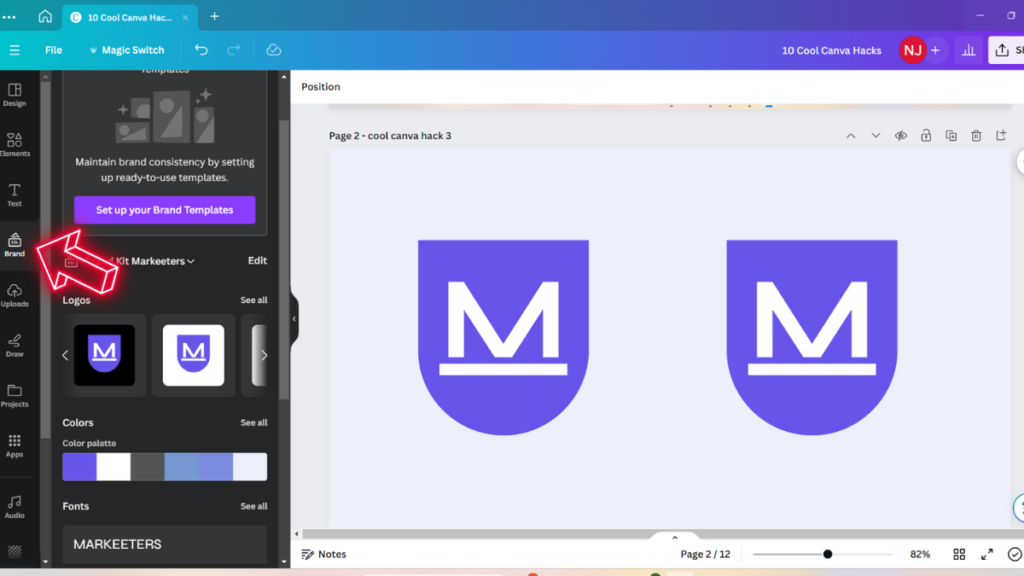
Cool Hack #4: Add colors to your design through a screenshot of a color palette
As editors/designers we sometimes find a color palette attractive for our creatives, however, it is difficult to find an exact hex code for it. Life’s easier with this cool hack where you need to simply take a snippet of the palette of your liking, paste it in your design window, right-click on the photo & select the ‘Apply colors to the page’ option in the drop-down menu
& BOOOM! You have the background from your favorite color palette!
(PRO TIP – you can also save the hex code now for reuse in the future)
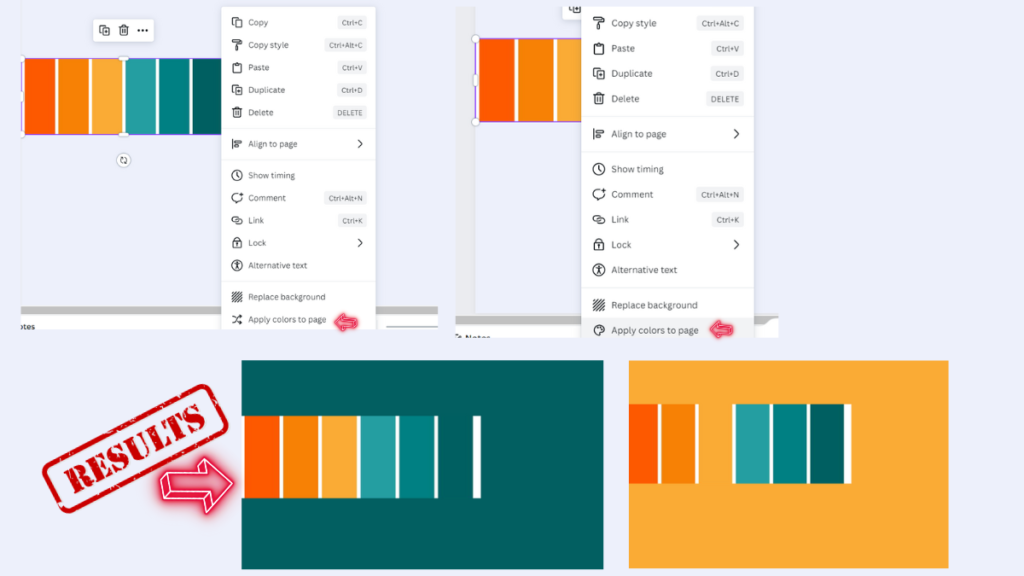
Cool Hack #5: Organize and save designs in folders
One of the coolest hacks for Canva to enhance teamwork is that it allows the organization of all your design projects in folders. Managing more than one client at the same time can be tedious sometimes, and this hack is a life savior when it comes to such management challenges. You just have to open the Projects Tab from the Left panel of the home page and select the “+ Add new” option on the top right corner of the screen that pops out.
And Voila, the magic of organization can begin !!
Also Read: Why Hiring a Social Media Manager for a Small Business Matters?
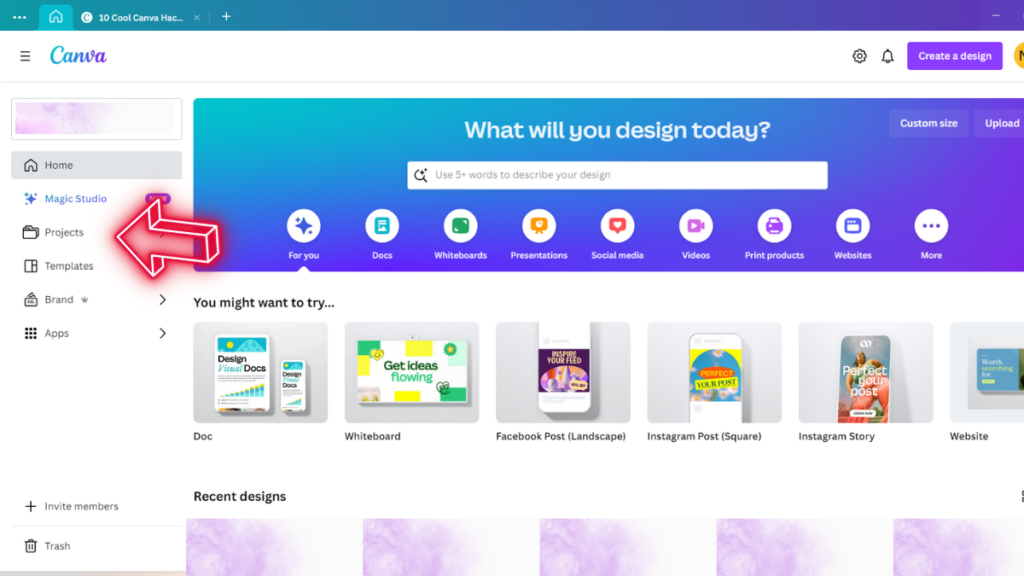
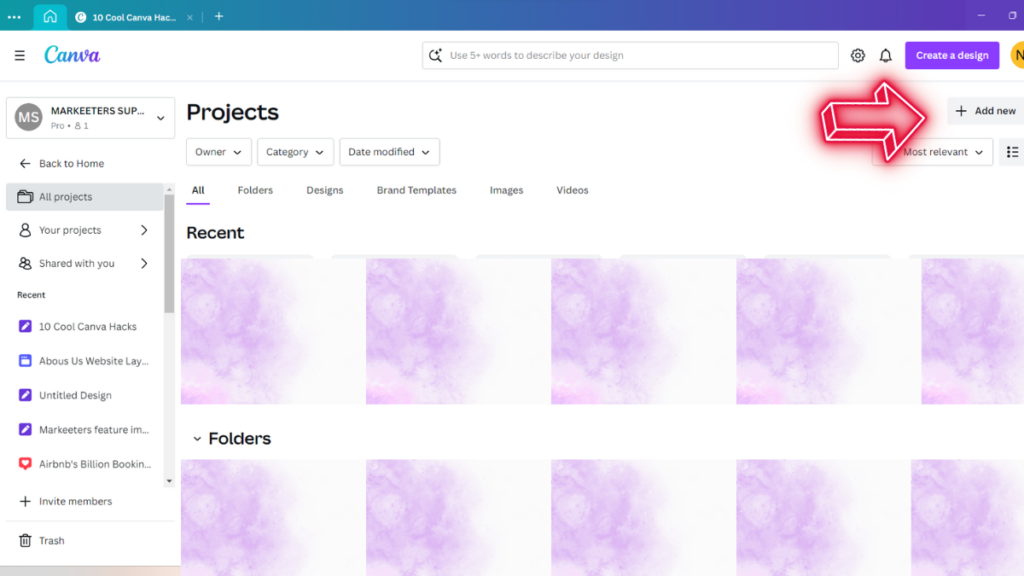
Cool Hack #6: Use the Transparency Feature to create Overlays
The Transparency feature from Canva is another useful hack to create Overlays while designing. You just need to click on the ‘Transparency’ icon on top while you’re editing your design and select the level through the slide bar.

Cool Hack #7: Design for Multiple Platforms in seconds
We often create an image for one social media platform and then we need to recreate it for the other ones for proper optimization. This is sometimes very time-consuming hence we have this Cool Hack available.
When the first graphic is created, click the ‘RESIZE’ tab on the top menu. In the drop-down, you’ll have the option to select the sizes you want (you can select multiple ones).
Click the Copy & Resize button at the bottom, post which a new tab will open for each size, as requested. You need to then just re-adjust the size.
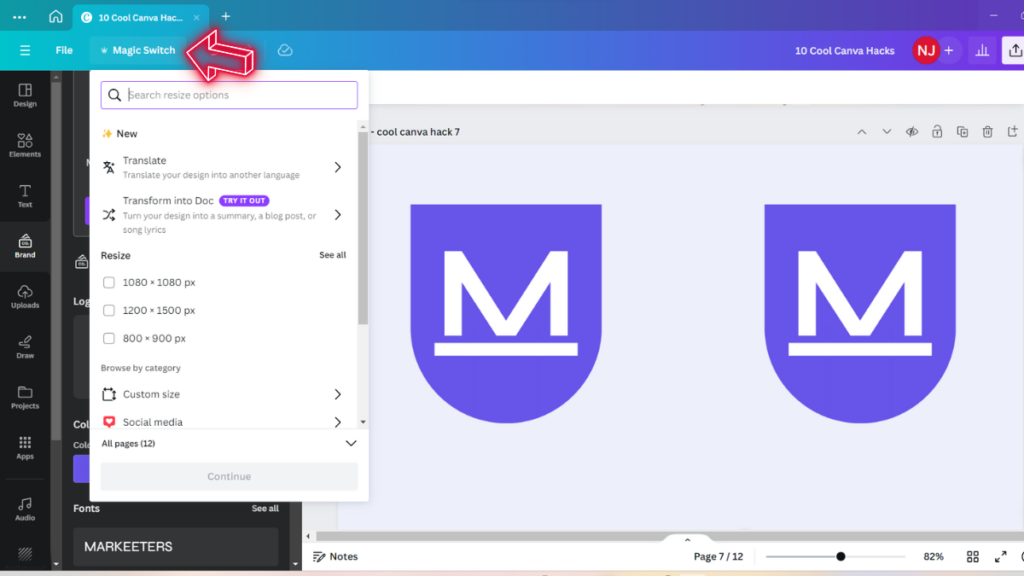
Cool Hack #8: Remove Backgrounds from Your Photos
Here’s a quick way to remove backgrounds from your photos :
Upload Photo > Select photo > Click Background Remover > Erase remaining background > Refine edges and Save changes
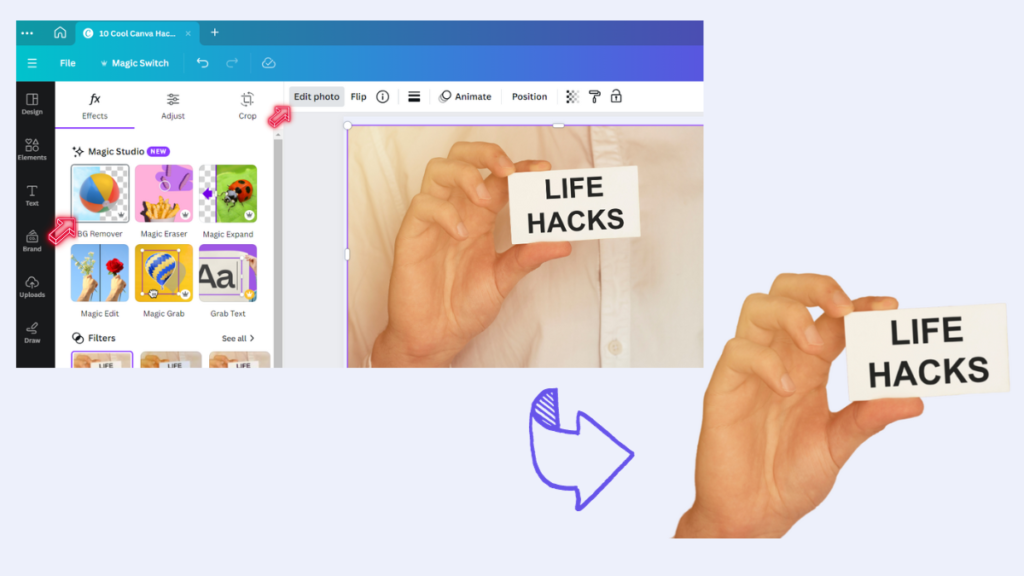
Cool Hack #9: Find similar elements to what you already have
This feature is a great way to maintain consistency in the designs and saves a lot of time. Once you know what you’re looking for, you need to select the specific element & click on the 3 dots on the top right corner of the element & select ‘See more like this’.
Canva will showcase the collection of elements that are, in some way, similar to the selected element. You may now browse through the options & select your favorite!

Cool Hack #10: Find photos/ videos from photographers, whose data you already like
Just like you can find similar elements, Canva also provides the feature of finding more photos/videos from an existing photographer. You just have to find any photo from the selected photographer, click on the 3 dots & select the ‘See more like this’ option.

Additional Tips to Design Like a Pro!
- Use high-quality images.
- Choose a consistent color scheme.
- Use fonts that are easy to read.
- Keep your designs simple and clean.
- Use Canva’s templates and tools to your advantage.
Also Read: Is Pinterest Social Media or a Search Engine?
Conclusion
Canva is a great tool for creating a variety of visuals, including Social media graphics, presentations, marketing materials, promotional materials, brochures, flyers, posters, invitations, and resumes. Whether you are a designer marketer teacher or student, Canva helps you create visuals as per your need can help you create the visuals you need.
Do try these hacks and let us know if you find them helpful!!!
Frequently Asked Questions
Is Canva good for graphic design?
Canva is an excellent tool for graphic design, especially for beginners and those with limited design experience. It offers a user-friendly interface, a vast library of templates, and a wide range of tools for creating professional-looking graphics.
What is the key downside of using Free Canva?
While Canva offers a generous free plan with a wide range of features, there are some key downsides to using it, like, Limited access to templates & graphics, watermarks on exported images, and limited storage space.
Can I sell designs made on Canva?
Yes, you can sell designs made on Canva, but there are some restrictions:
1. Your designs must be your own creations.
2. You cannot sell Canva content on a standalone basis.
3. You must follow the terms and conditions of any third-party services you use to sell your designs.